Connect PayPal for payouts
Nautical supports a PayPal plugin to pay out funds to the sellers on your platform. Once PayPal is connected, sellers can connect their payout account within their seller settings.
Set up PayPal account
Before you can activate the PayPal plugin in Nautical, you need a PayPal business account with payouts enabled.
Before you start
- Sign up for a PayPal Business account.
- Confirm your identity by adding your bank account, verifying your email, and adding information about your business.
To test PayPal in your staging environment before activating a live account in your production environment, you can connect Nautical to your PayPal sandbox account.
Step 1: Enable payouts
PayPal requires an application and vetting process to allow live account payouts. However, you can test PayPal payouts in a sandbox environment without verification.
- Sign in to your PayPal Developer Dashboard.
- Hover over your account name in the top-right corner and select My Account from the menu.
- Under Permissions, if not already enabled, select the link to enable the Payouts permission.
The PayPal application process for live payouts varies by country. In the US, PayPal will send an email confirmation that your request is under review after requesting this feature. Outside the US, you may need to contact to customer service to enable the live feature.
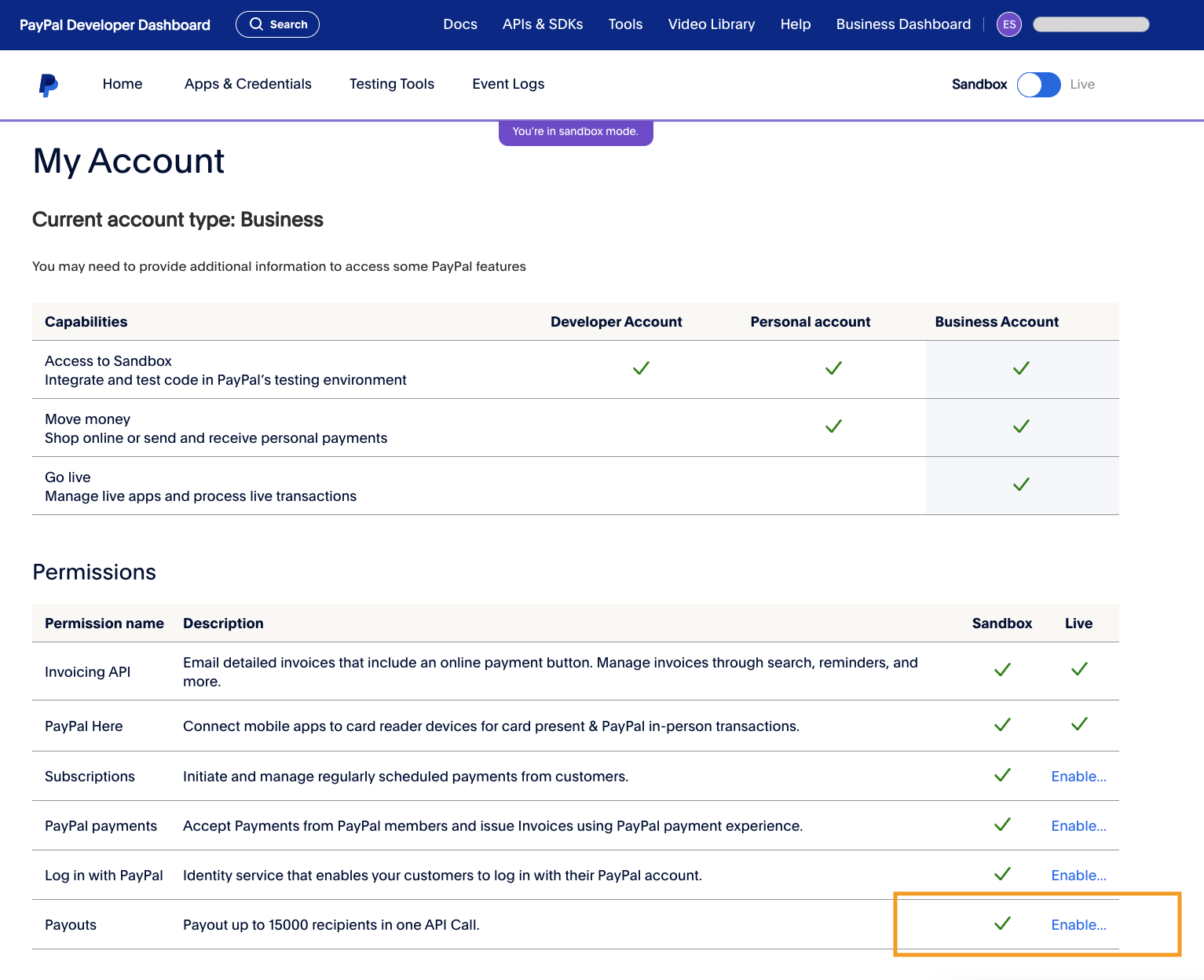
Step 2: Create app in PayPal
You'll to create a partner app for Nautical and get the client ID and secret key.
- Sign in to your PayPal Developer Dashboard.
- Go to the Apps & Credentials tab.
- Select Create App.
- In the Create App window, select Platform as the Type.
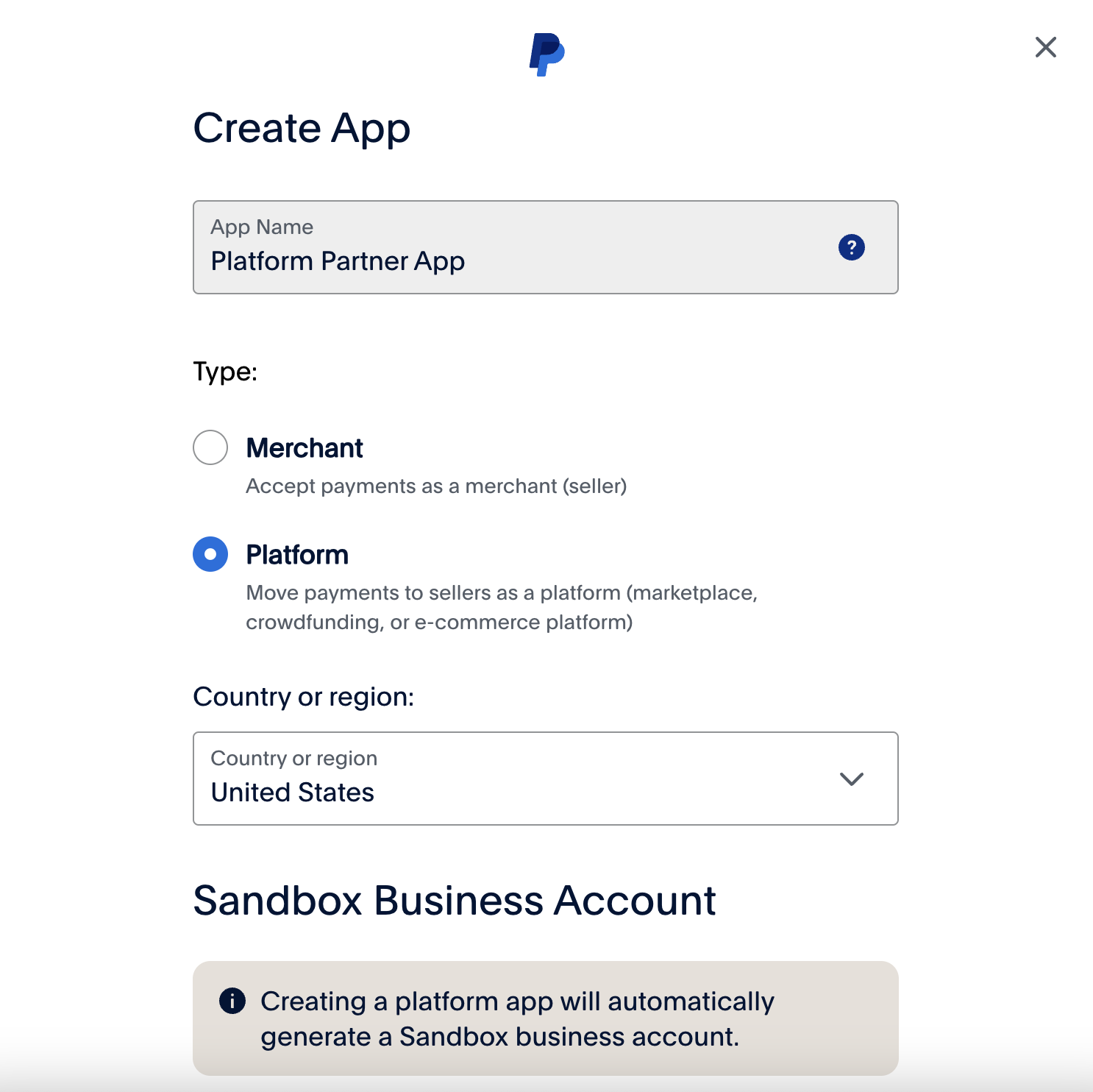
- Select Create App. Once the app is created you will be redirected to the app details page.
On the newly created Platform Partner App, the Client ID and Secret key will be shown, which you will use to activate the PayPal plugin in Nautical.
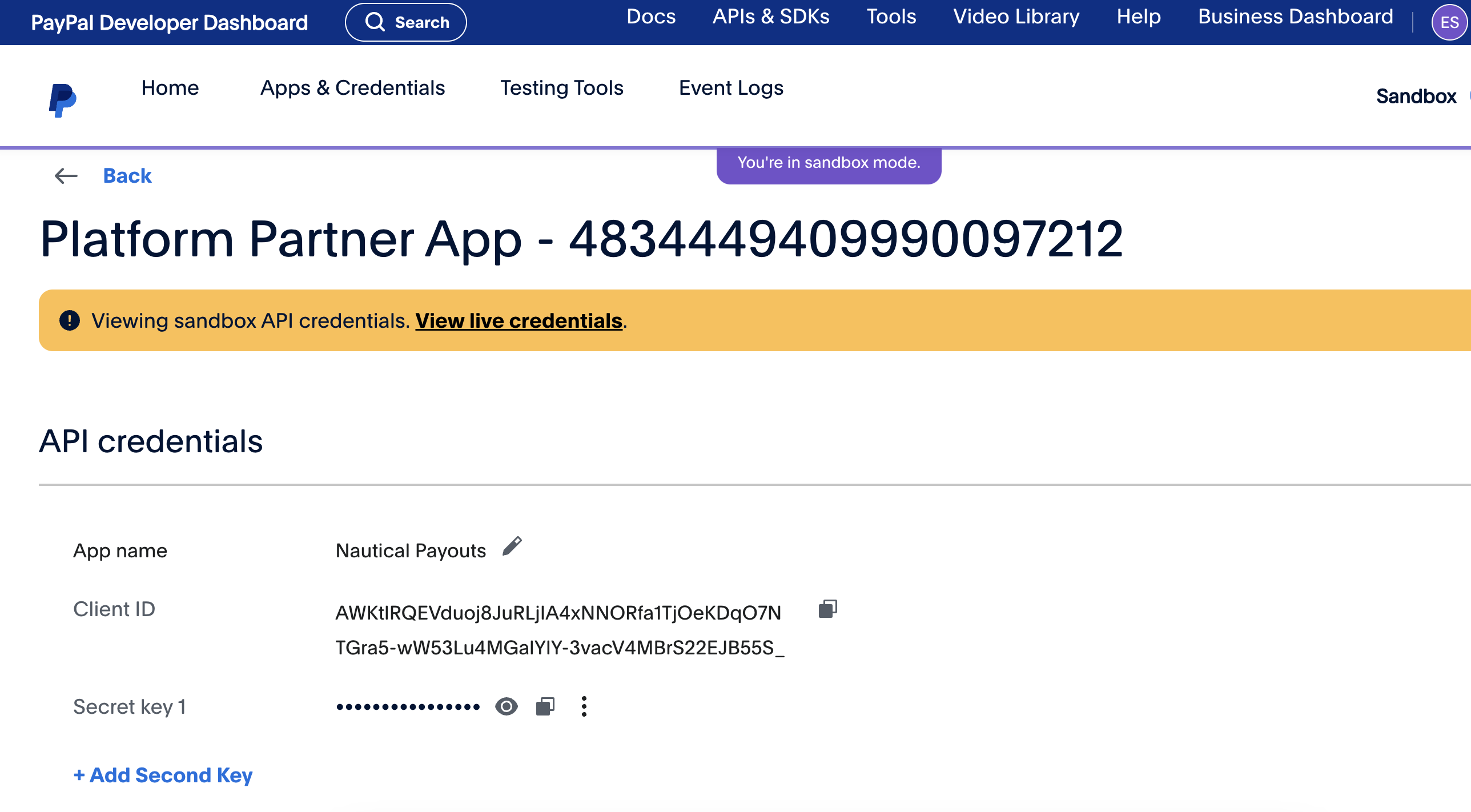
Activate the PayPal plugin in Nautical
- Sign in to your Nautical dashboard as a marketplace operator.
- Go to Settings -> Apps -> PayPal and set the following fields:
- API Url: Choose the appropriate API URL for the PayPal account mode:
- For Live mode, select
https://api-m.paypal.com/ - For Sandbox mode, select
https://api-m.sandbox.paypal.com/
- For Live mode, select
- Client ID: Enter the Client ID copied from your PayPal app.
- Payout email message: Optionally, edit the payout email message that will be sent to your sellers upon processing a payout.
- Payout email subject: Optionally, edit the payout email subject that will be sent to your sellers upon processing a payout.
- API Url: Choose the appropriate API URL for the PayPal account mode:
- Select Save.
- Under Authorization, select Edit beside Client secret.
- In the Edit Authorization Field window, enter the Secret key copied from your PayPal app, and then select Confirm.
- Select Activate.
Using PayPal payouts
Once the PayPal plugin is active, your sellers will have the option to enable PayPal as their payout account. You can choose PayPal as the gateway when processing payouts. However, keep the following in mind:
- Your PayPal account must have sufficient balance to process the payout.
- You are responsible for paying the payout fees charged by PayPal, which is a percentage of each payment.
See the PayPal Payouts FAQ page for more information.
Onboard sellers for PayPal payouts
To start routing PayPal payouts to that seller, you simply need the seller's email address and have them activate their payout account.
- Sign in to the Nautical dashboard.
- Go to the Seller Details page for the seller you want to onboard. Marketplace operators can go to Sellers -> Accounts, to open the appropriate seller.
- On the Overview tab, confirm the seller Email address is set correctly. This is set from the user assigned as the Primary Contact.
- Open the Settings tab.
- Under Payout Account, select Connect payout gateway for PayPal.
Result
The PayPal connection is registered with the seller's email address. No further onboarding is required until the seller receives their first payout email. You may need to refresh the page to see the status change to Enabled.
Process payouts with PayPal
Once orders are eligible for payout, you can start processing payouts to your sellers with PayPal. When processing payouts, set the Payment Gateway to PayPal to route funds using PayPal.
After completing a payout, PayPal notifies each recipient with an email:
- Recipients with a PayPal account receive an email prompting them to log in for payment details.
- Recipients without a PayPal account receive an email prompting them to create a PayPal account to receive their funds.
When testing in sandbox mode, note that transaction emails are not sent. Emails are only delivered in live mode.
The marketplace operator is also sent an email confirming the amount sent in the payout:
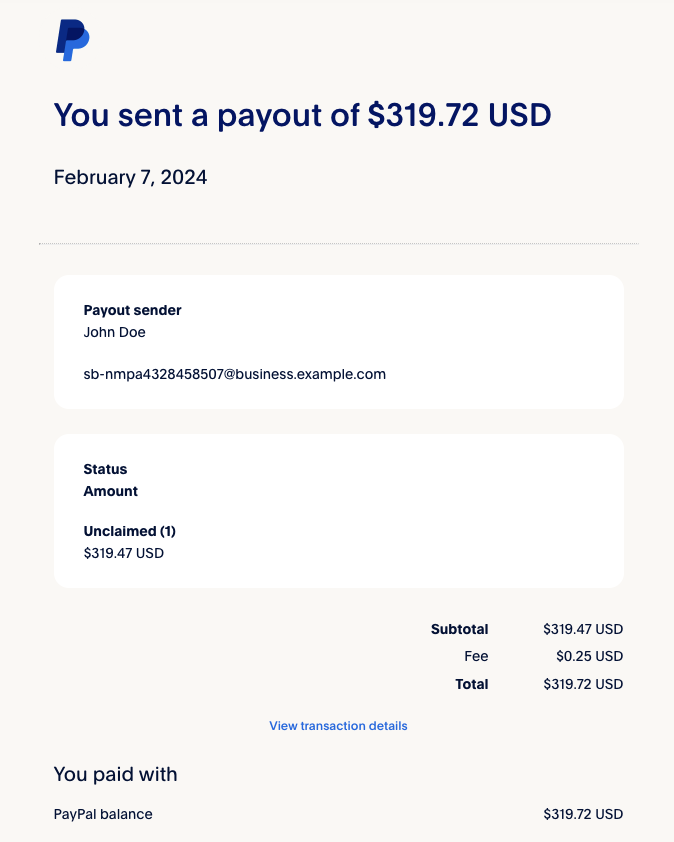
You can check your Transaction activities page to view your complete payout history. See the PayPal payouts page for more information on how payouts work.