Nautical Email Templates
Activate Nautical template
You must activate Nautical's email template via your dashboard before you can use it. The following steps show how to do this:
- In your Nautical dashboard, navigate to Settings -> Apps
- In the App marketplace section, scroll to Nautical Emails and select it.
- Switch on the Active toggle button to activate it. Click the Save button when you are done.
info
You can only use one template option at a time to send emails. This means that for Nautical's email template to be enabled, other email templates must be disabled.
Edit an email template
The following steps outline how to customize an email template from your dashboard:
- Login to your Nautical marketplace dashboard. Navigate to Settings > Email Templates and select the template you want to edit. You should see a number of templates similar to the image below:
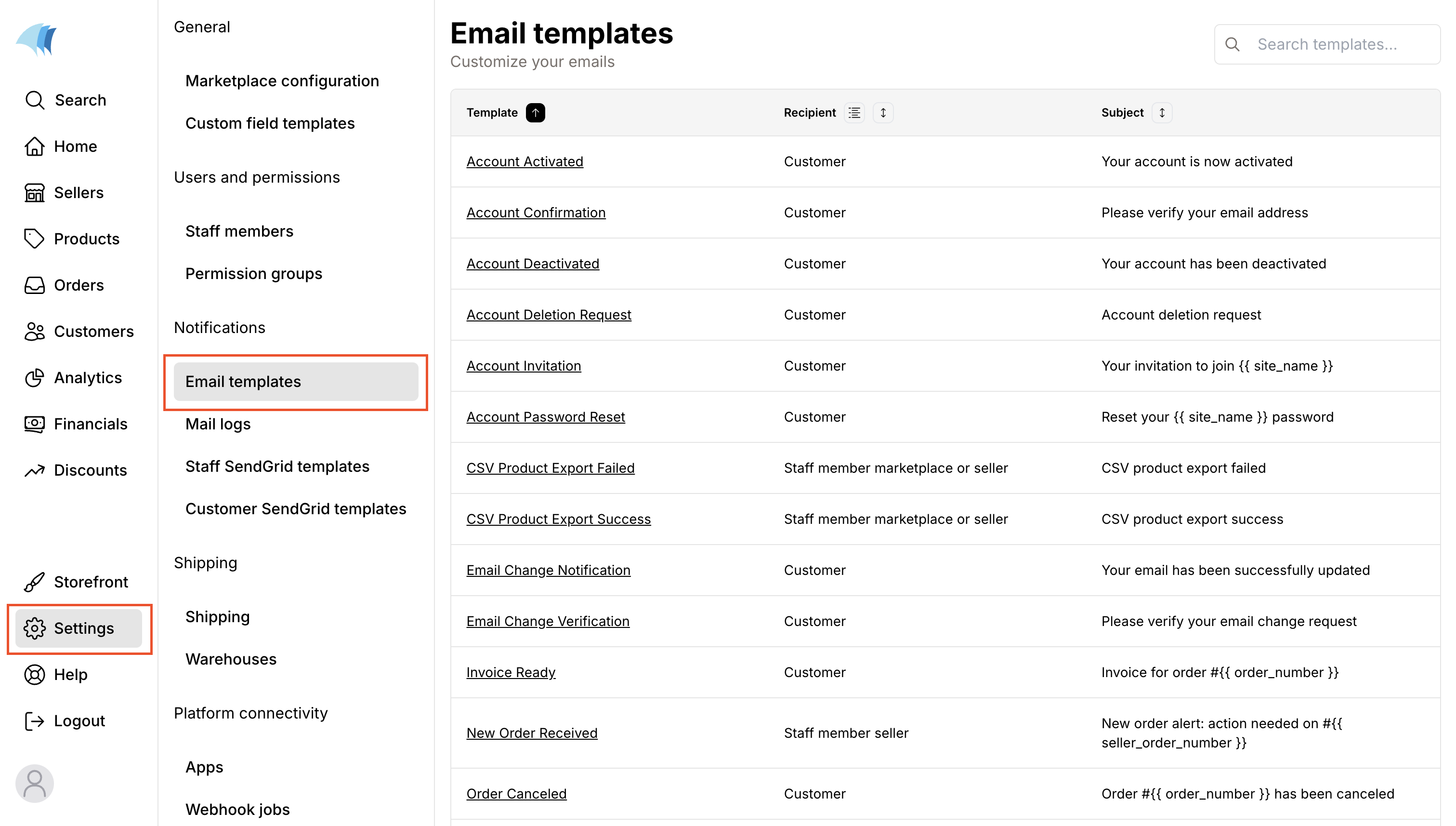
info
If there’s a template you think would help your marketplace, you can reach out directly to our support team.
- Edit the subject and email body to your preference. You can also add personalization values where needed by selecting them in the Insert personalization value dropdown menu. The image below shows the edit layout on your dashboard.
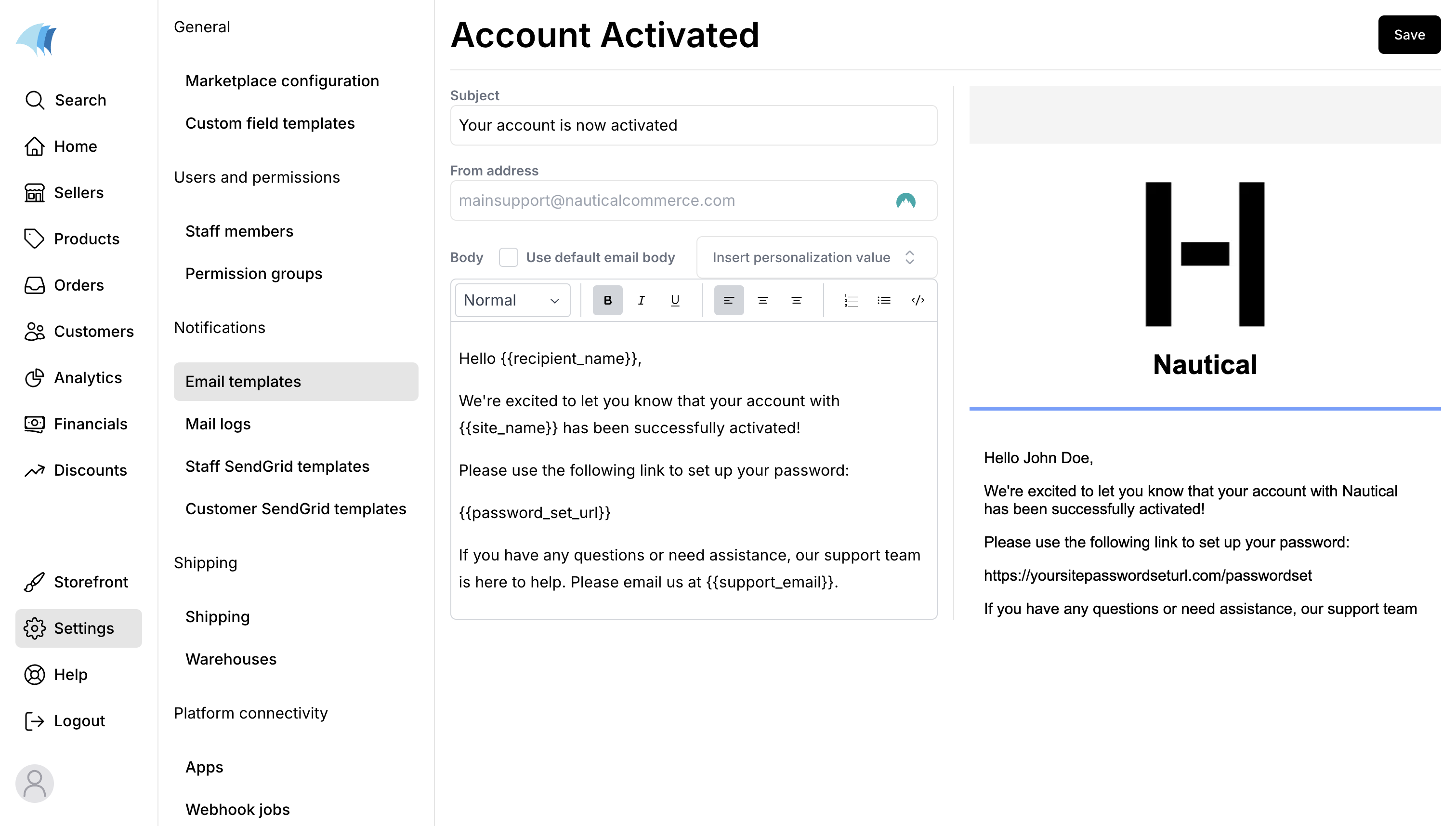
- Once you are done, click the Save button at the top-right corner of the page.