Bulk Upload Order Lines
When creating draft or quote orders, you can upload a CSV file to quickly add order lines in bulk. In the CSV file, order line items can be added using the variant ID, Nautical Stock Number (NSN), or SKU.
Prepare the CSV file
You can download the CSV template to get started with building your bulk upload file.
The file must be formatted with the id_type, id, and quantity fields. All three values are required to add an order line. See the following example:
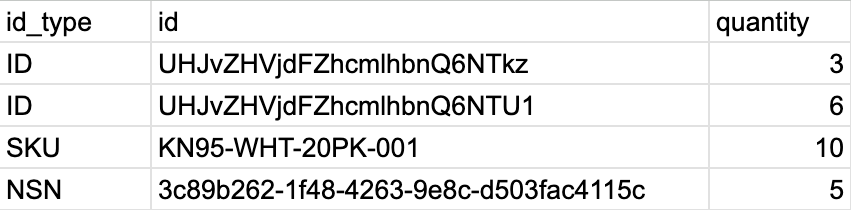
- id_type: Specifies the type of identifier you will use. The
id_typecan be one of the following:- ID: The unique system-generated product variant ID. Find this in the product variant URL in the Dashboard, after
/variant/. Replace any instances of%3Dwith=. - SKU: The product variant SKU (Stock Keeping Unit). Find this from the product variant on the Details tab.
- NSN: The unique system-generated Nautical Stock Number. Find this from the product variant on the Details tab.
- ID: The unique system-generated product variant ID. Find this in the product variant URL in the Dashboard, after
- id: The identifier value that matches a product variant, based on the specified
id_type. - quantity: The number of units you want to add for each variant.
Upload the CSV file
- Open the draft or quote order.
- Select Upload CSV.
- In the Upload CSV window, click on the arrow icon to upload a
.csvfile or drag and drop the.csvfile. - Select Confirm. The time it takes to process the file depends on the amount of order lines.
note
When you confirm, the system processes the CSV file and validates that each ID matches a product and that each matching product has sufficient stock. If any products fail to upload, select Download your results to see the status and any error messages for each order line.
- Close the Upload CSV window and return to the order.