Customize Draft or Quote Prices
You can customize the price of product line items in draft or quote orders, increasing or decreasing it as needed. To use this feature, the product template must first be configured to allow price overrides.
Prices can be customized before the order is finalized. Once the order is finalized and converted to a regular marketplace order and seller orders, you can no longer modify prices.
Allow price overrides on the product template
To edit product prices, you must first enable the corresponding setting on the product template.
To enable or disable this setting, navigate to Products > Product templates and select a template you want to override.
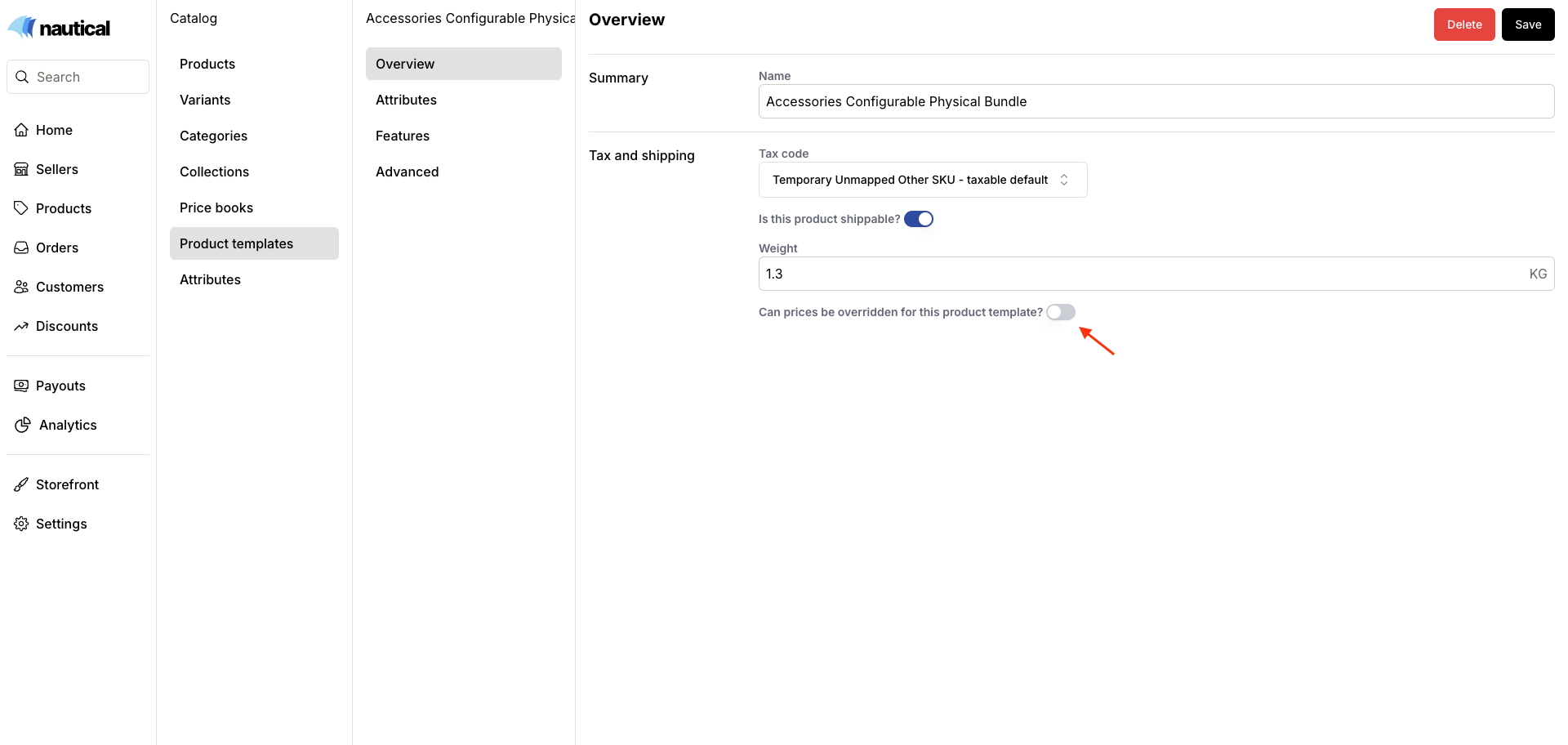
When you enable this setting in a product template, you can edit and override the price of its corresponding products in draft and quote order line items.
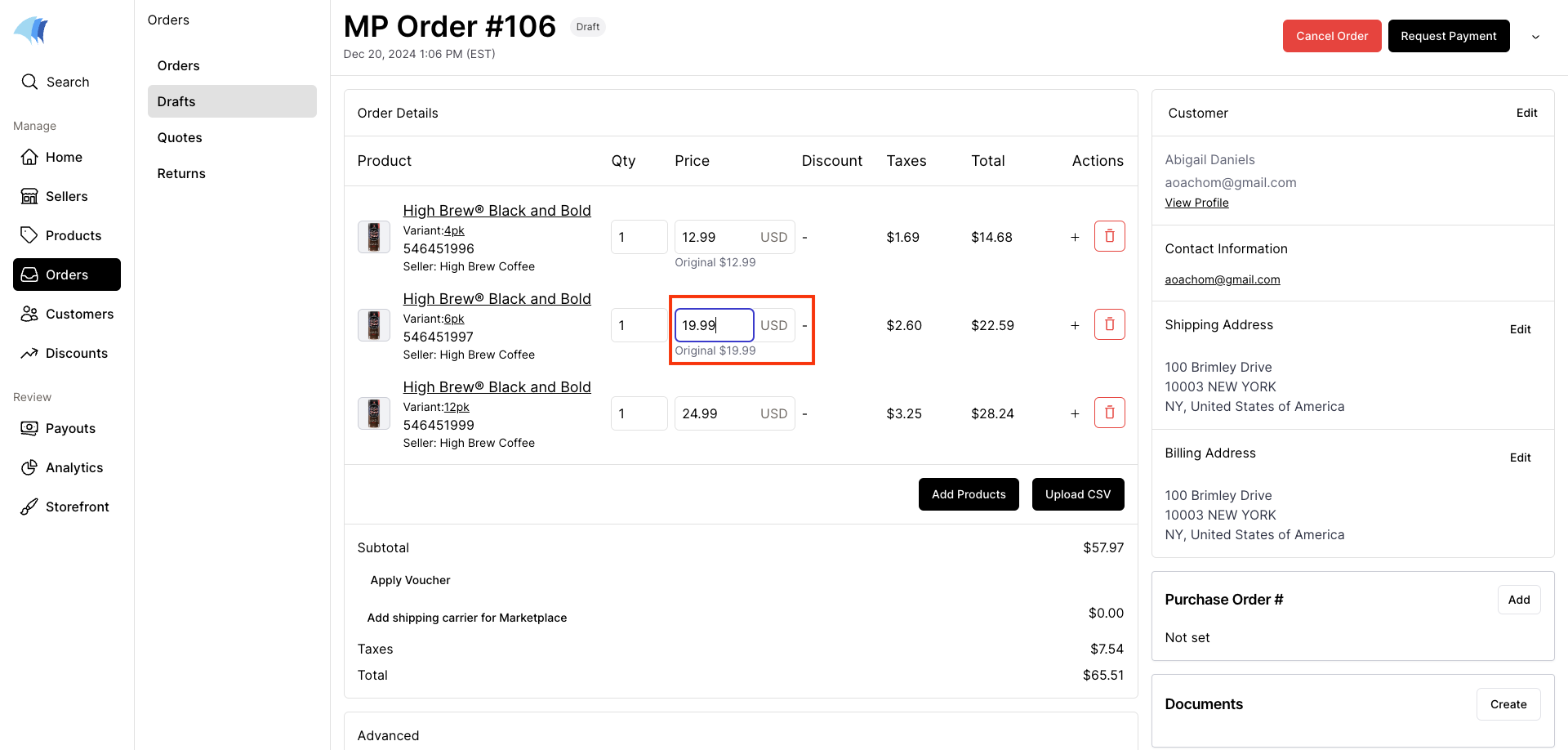
Only marketplace operators can modify unit prices. Even if a seller has the "Manage draft and quote orders" permission, the unit price field is read-only to them.
Sellers see only the final price paid by the buyer. The price override is not indicated to the seller.
How to override prices on draft or quote orders.
Assuming you have enabled the Allow price override setting on a product template, you can override the price of a product in a draft or quote order via the following steps:
- Navigate to Orders > Drafts or Orders > Quotes and select the order you want to override.
- Enter a new price in the Price field, then click outside the box to save your changes.
A message confirming the price is updated will appear once your changes are saved. The original price will be shown below the updated price for reference while the order is in the draft or quote stage. Taxes are recalculated after the price is edited.
Once the order is finalized, the original price is not shown. Only the final product price.
Impact of price adjustment
The adjusted price is used to calculate the marketplace operator's commission and the seller's payout.