Manage Order Notes
Order notes provide a way for buyers and staff members to share instructions, requirements, or any other extra information about an order.
Order notes can be added to the entire order or to individual order lines. Order notes can be provided by the buyer during checkout or added by the marketplace operator or seller managing the order.
Types of order notes
- Order line notes: For more detailed instructions or requirements on specific items within an order, order line notes can be added.
- Customer order notes: Customers can add a note to their order during checkout, which will appear on the resulting order for marketplace operators and sellers.
- Staff order notes: Staff members can leave internal notes related to the marketplace or seller order. These notes are recorded in the order activity log.
Manage order line notes
Each order line can have a single note. Order line notes appear on the order details page in the relevant line item. Sellers and marketplace operators can manage these notes from the order. The document icon indicates when an order line has a note.
To allow buyers to add order line notes during checkout, you must provide a way to capture and display the note in your storefront. See the developer guide for more information.
Add an order line note
- Go to the marketplace or seller order. Note that the order line note will be visible on both the marketplace order and the seller order, regardless of where it is added.
- Select the + icon in the relevant order line.
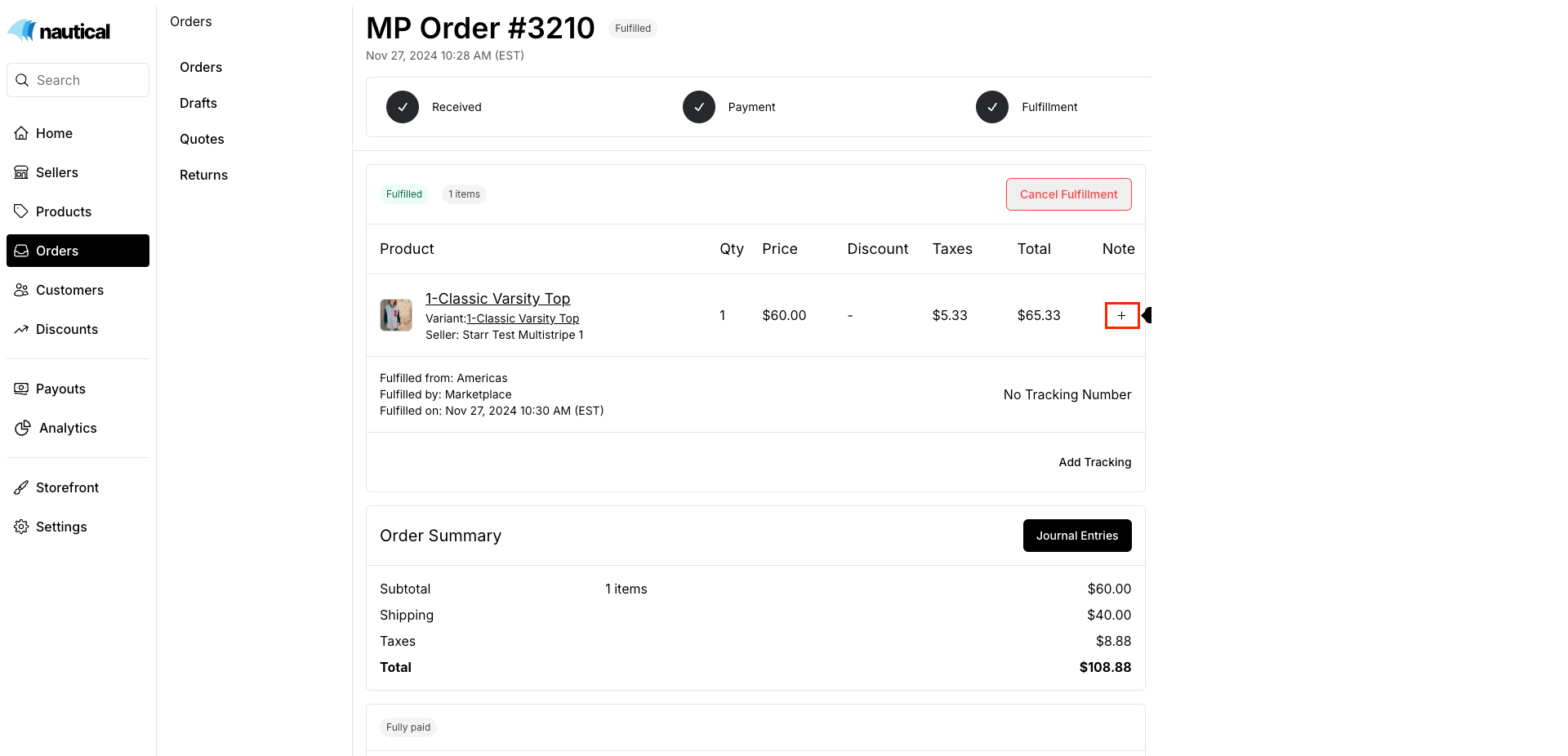
- Enter the message in the dialog that appears, and then select Add Note.
Edit an order line note
- Go to the marketplace or seller order.
- Select the document icon in the relevant order line. Only one note is supported per order. Any modifications to the note will overwrite the previous note.
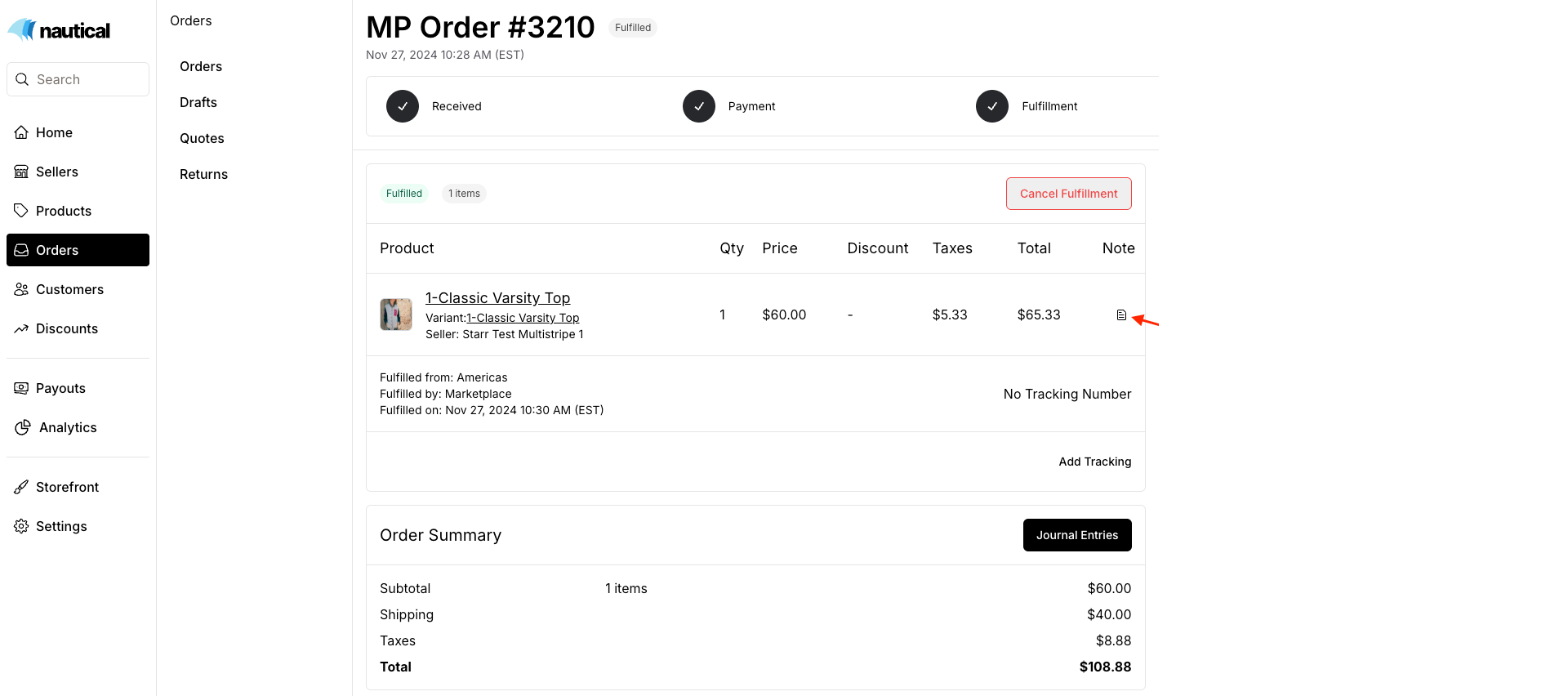
- Enter the message in the dialog that appears, and then select Update Note.
Customer order notes
Customers can enter notes at checkout, which will appear in the Customer Notes section on the order, visible to both marketplace operators and relevant sellers.
Customer notes also appear when fulfilling orders, allowing sellers or operators to easily view additional information when handling the shipping and fulfillment, including the print view.
Manage staff order notes
Staff members have the ability to add internal notes to both the marketplace and seller orders. These notes are only visible to staff members with access to the respective orders. These notes are not accessible to the buyer.
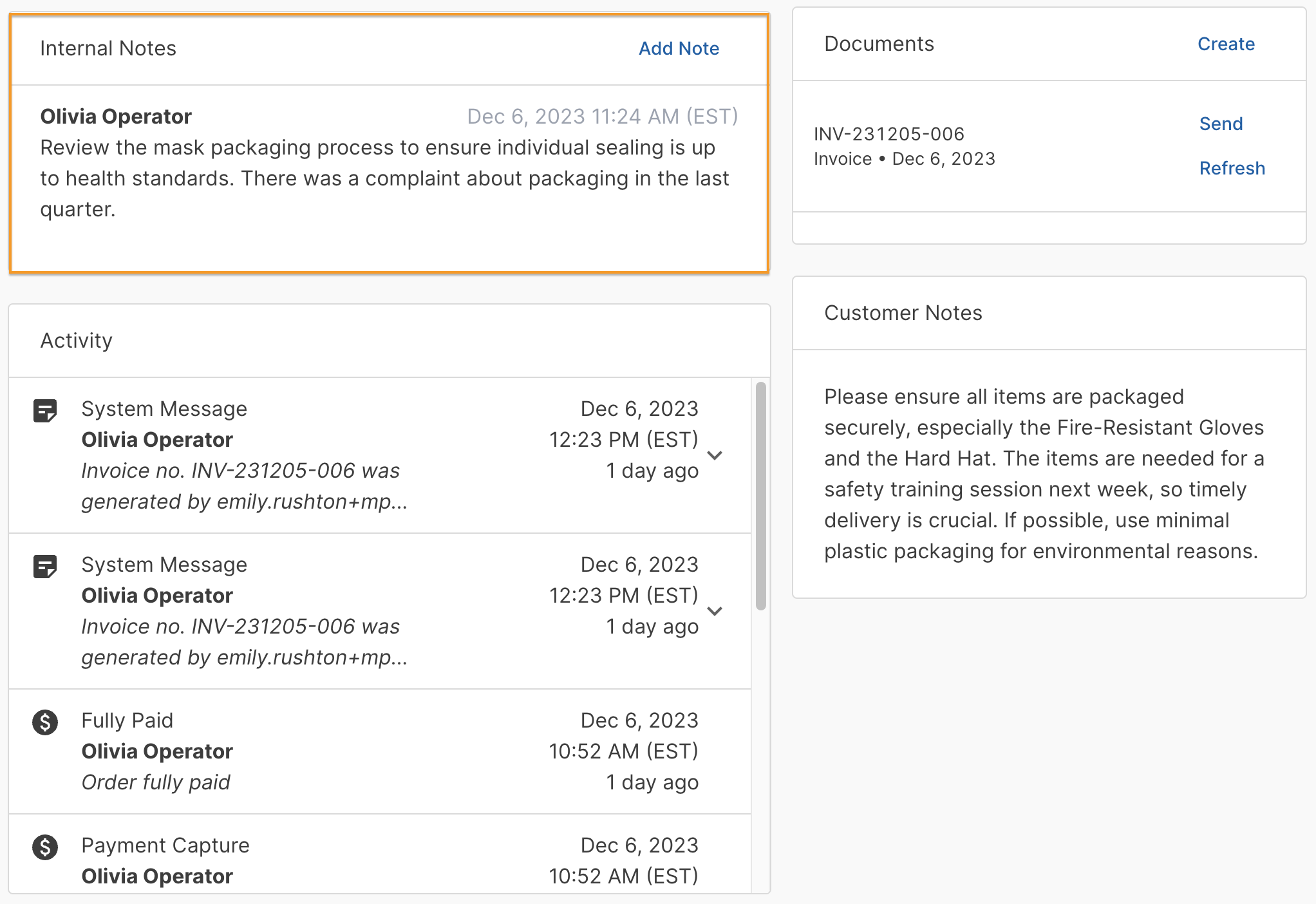
Add a note for staff
Notes on the marketplace order are only visible to other marketplace operators. Notes on the seller order are visible to both the seller and marketplace operators.
- Select the order you want to add staff notes to:
- To add a note for marketplace operators, go to the marketplace order.
- To add a note for the seller, go to the seller order.
- Scroll to the Internal notes section and select the Add note button.
- Enter the message in the dialog that appears, and then save your note by clicking the Add note button.