Refunds
You can issue partial or full refunds on orders, returning funds to the buyer's original payment method. Refunds can be scoped to an entire marketplace order, specific seller orders, or individual line items.
With line item and seller order refunds, you can choose to subtract the refund amount from the seller's next payout. Otherwise, the marketplace bears the cost of the refund.
Similar to handling payments, refunds are managed from the marketplace order. You can issue multiple refunds for the same order, but you must use the same method for all refunds.
Refunded amounts are returned to the buyer in the original transaction currency. For credit card transactions processed through gateways like Stripe, the refund is automatically credited back to the buyer's card.
Only marketplace operators can process refunds. Marketplace staff must have the Manage refunds permission assigned through their permission group to process refunds.
Issue a refund
There are two methods available when issuing refunds:
- Order line refund: Select a specific product from the list of orders to automatically calculate the refund amount.
- Manual refund: Manually enter a percentage or fixed amount to refund. You can choose one of the following options:
After issuing a partial refund on an order, you can issue subsequent refunds only by using the same refund method.
Mixing different refund methods is not allowed. For example, you cannot refund a percentage of the order and later refund a specific order line.
Order line refund
Order line refunds allow you to select one or more order lines within an order. The system automatically calculates the refund, including applicable taxes.
When using the order line refund method, an order’s marketplace fulfillment model determines how its shipping is refunded. Here’s a breakdown of how the shipping fees for different marketplace fulfillment models are refunded:
| Marketplace Fulfillment Model | Shipping Refund |
|---|---|
| Fulfilled by marketplace | The shipping fees will have a marketplace shipping dedicated section. |
| Fulfilled by seller | The shipping fees will be a separate line item in each seller order that can be included in the refund if desired. |
| Hybrid | The shipping fee refund here will be based on the marketplace fulfillment model selected by the buyer at checkout. |
You can perform an order line refund method through the following steps:
- From the dashboard, navigate to the Orders page and select the order you want to issue a refund for. Ensure you click the numbers under the Order column.
- Under the Fully paid summary section, click on the Refunds button as shown in the image below:
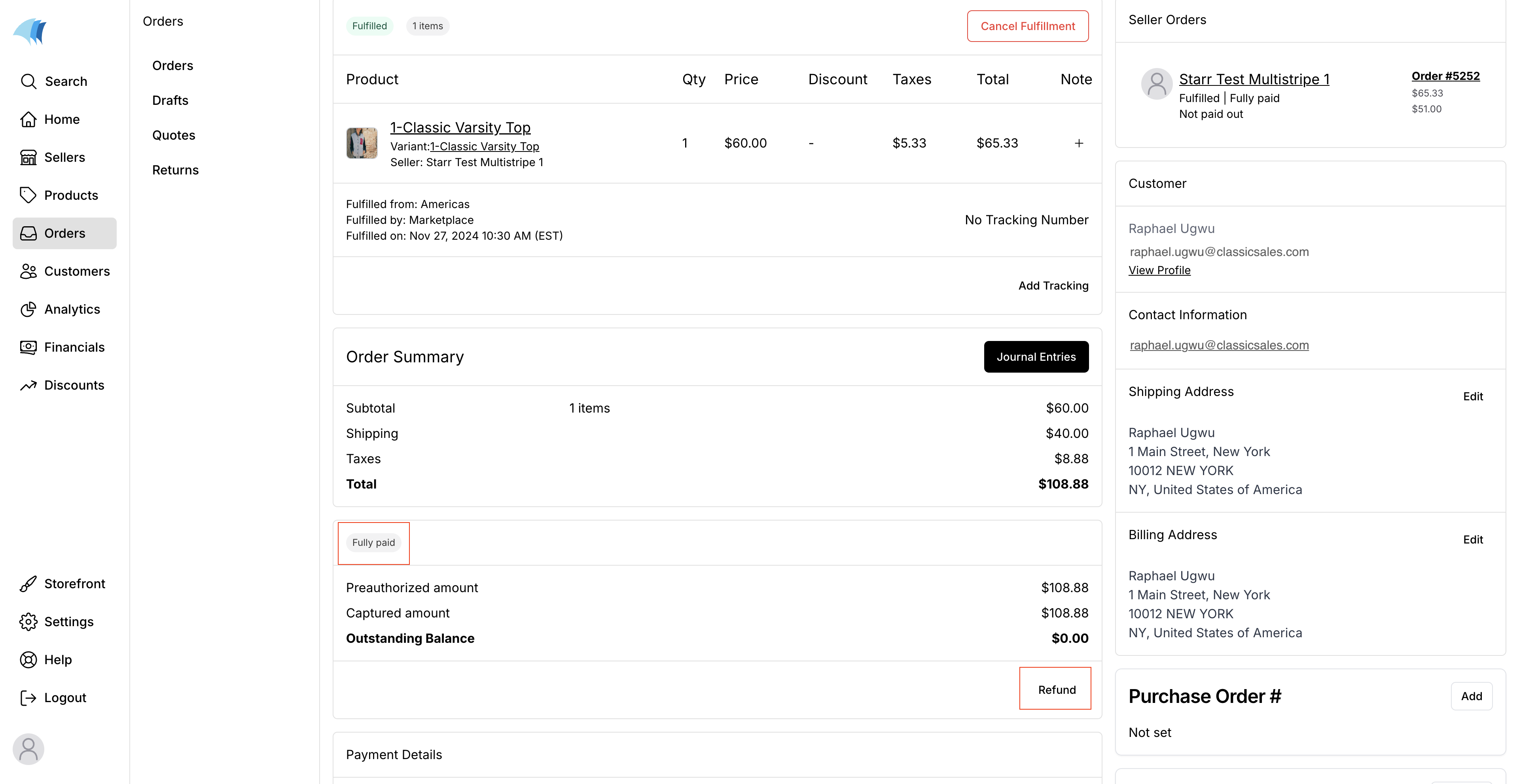
- On the Refund page, choose the order line refund method. Also select the item to be refunded and the amount to be refunded in marketplace shipping if the order was fulfilled by the marketplace.

- You can choose to deduct the refund from the seller’s next payout as shown in the image above.
- You can also enter a Reason for refund at the bottom of the page to provide an internal note about the refund. This reason will be displayed on the marketplace order.
- Verify that the refund totals under Summary are accurate.
- When ready, click Approve to process the refund.
Manual refund
Manual refunds let you enter a percentage or fixed amount to refund. You can either choose the seller(s) to refund or refund the entire order. You cannot refund shipping using the manual refund method. To do this, use the order line refund method instead.
Refund one or multiple seller orders
You can choose to refund a percentage of each seller order or a fixed dollar amount on each.
- Percentage
- Fixed
The percentage is calculated against the order total, with taxes, shipping, and all line items taken into account.
The following steps show how to perform a manual percentage refund to one or multiple sellers:
- On your dashboard, navigate to the Orders page and open the order for which you want to issue a refund.
- Under the Fully paid summary section, click the Refund button.
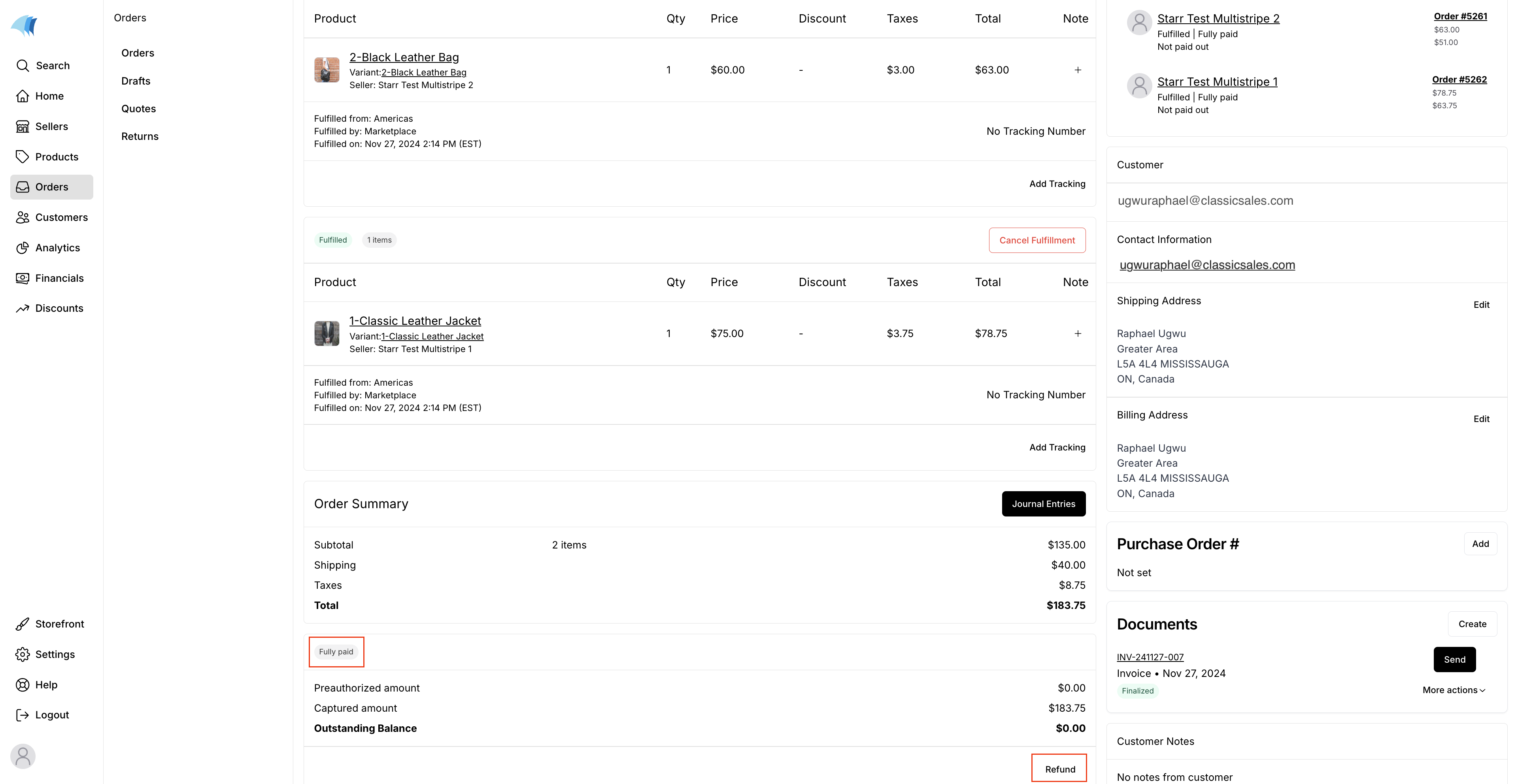
- On the Refund page, select the Manual Refund option.
- Select the For one or more sellers option and choose the Percentage option from the dropdown.
- In the Seller Orders section, select the order(s) you wish to refund and enter the percentage of each seller order to refund.
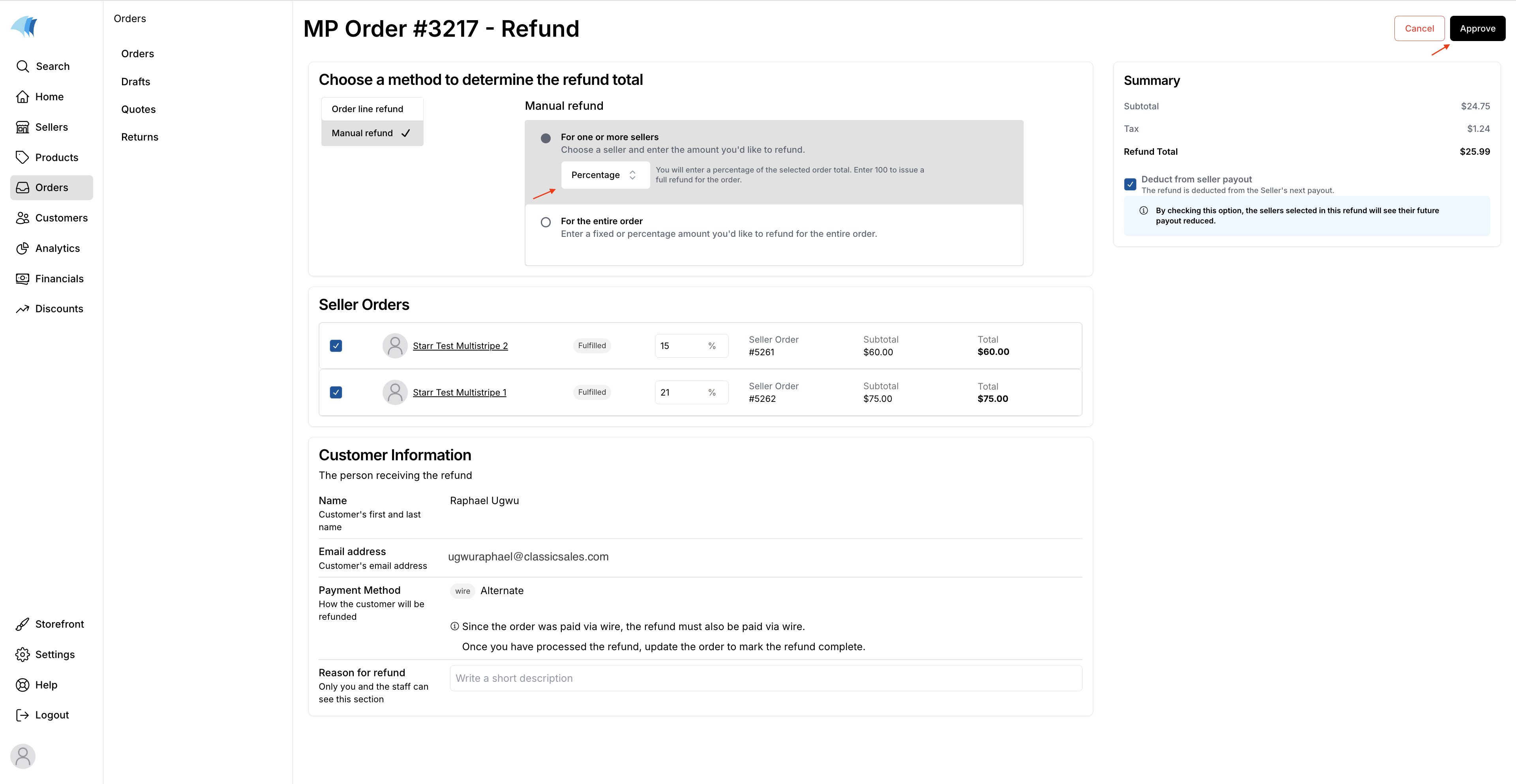
- You can choose to deduct the refund from the seller’s next payout as shown in the image above.
- You can also enter a Reason for refund at the bottom of the page to provide an internal note about the refund. This reason will be displayed on the marketplace order.
- Verify that the refund totals under Summary are accurate.
- When ready, click Approve to process the refund.
Taxes are not added to manual fixed-rate refunds. You must handle the tax remittance separately, if applicable.
The following steps show how to perform a manual fixed refund to one or more sellers:
- On your dashboard, navigate to the Orders page and open the order for which you want to issue a refund.
- Under the Fully paid summary section, click the Refund button.
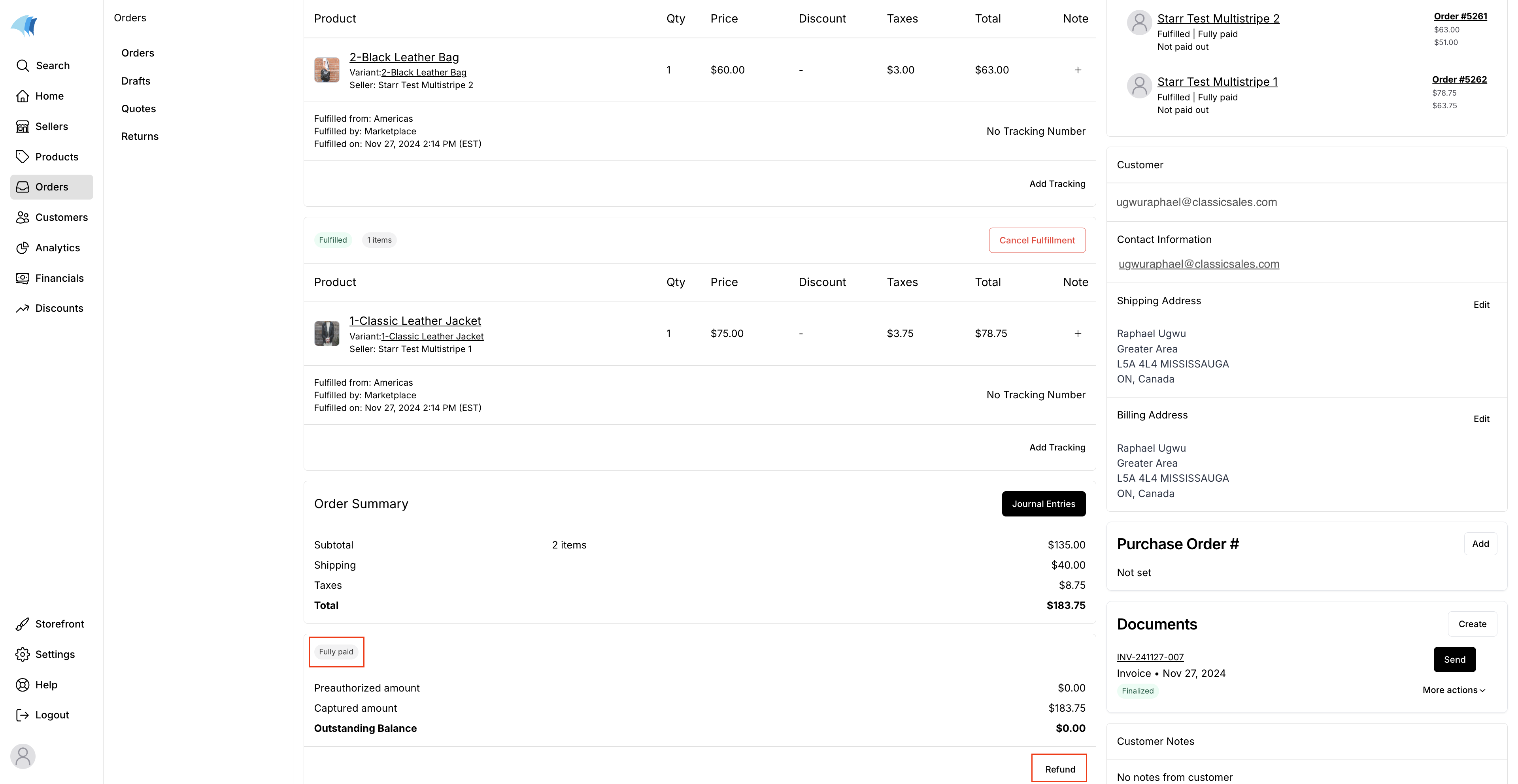
- On the Refund page, select the Manual Refund option.
- Select the For one or more sellers option and choose the Fixed option from the dropdown.
- In the Seller Orders section, select the order(s) you wish to refund and enter the exact dollar amount to refund for each seller order.
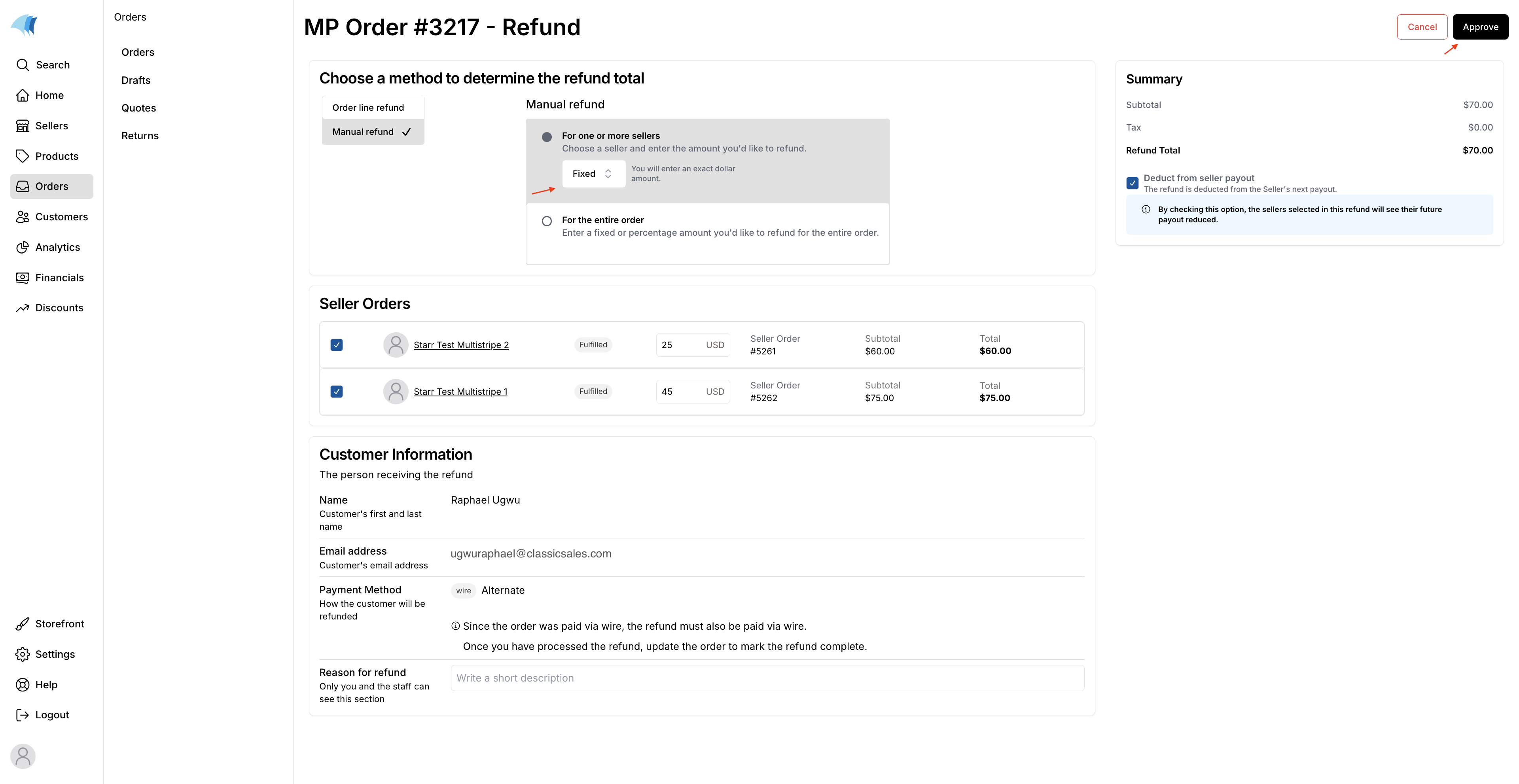
- You can choose to deduct the refund from the seller’s next payout as shown in the image above.
- You can also enter a Reason for refund at the bottom of the page to provide an internal note about the refund. This reason will be displayed on the marketplace order.
- Verify that the refund totals under Summary are accurate.
- When ready, click Approve to process the refund.
Fixed amount manual refunds do not automatically adjust records in the tax engine, such as Avalara. If you need to modify the amount of tax to remit, you must manually create a tax adjustment within Avalara.
Refund the entire order
You can choose to refund a percentage of the entire marketplace order or a fixed dollar amount.
When refunding the entire marketplace order, you cannot deduct the refund from seller payouts.
- Percentage
- Fixed
When refunding entire orders, the percentage is calculated against the order total, with taxes, shipping, and all line items taken into account. The following steps show how to manually refund an entire order:
- On your dashboard, navigate to the Orders page and open the order for which you want to issue a refund.
- Under the Fully paid summary section, click the Refund button.
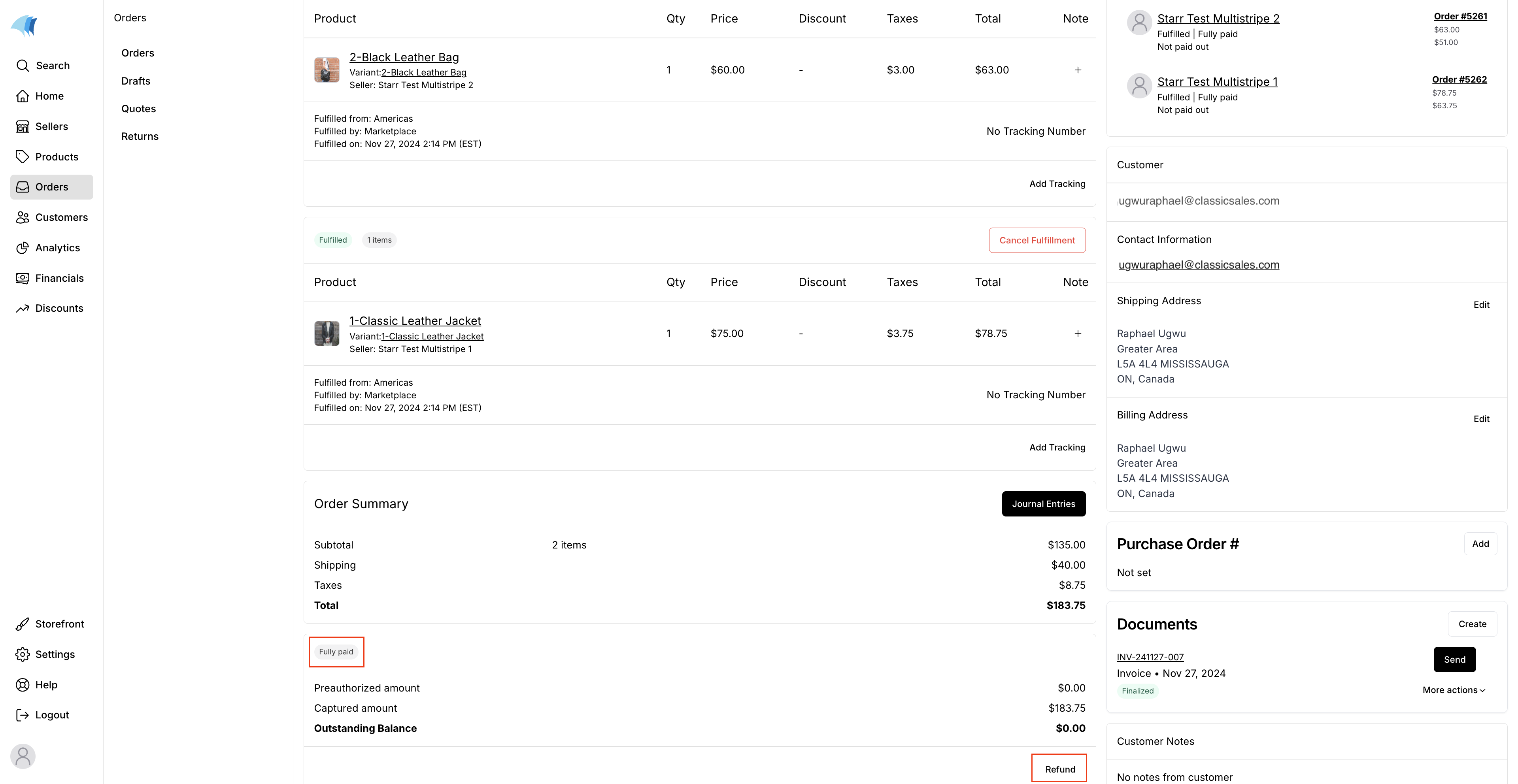
- On the Refund page, select the Manual Refund option.
- Select the For the entire order and choose the Percentage option from the dropdown.
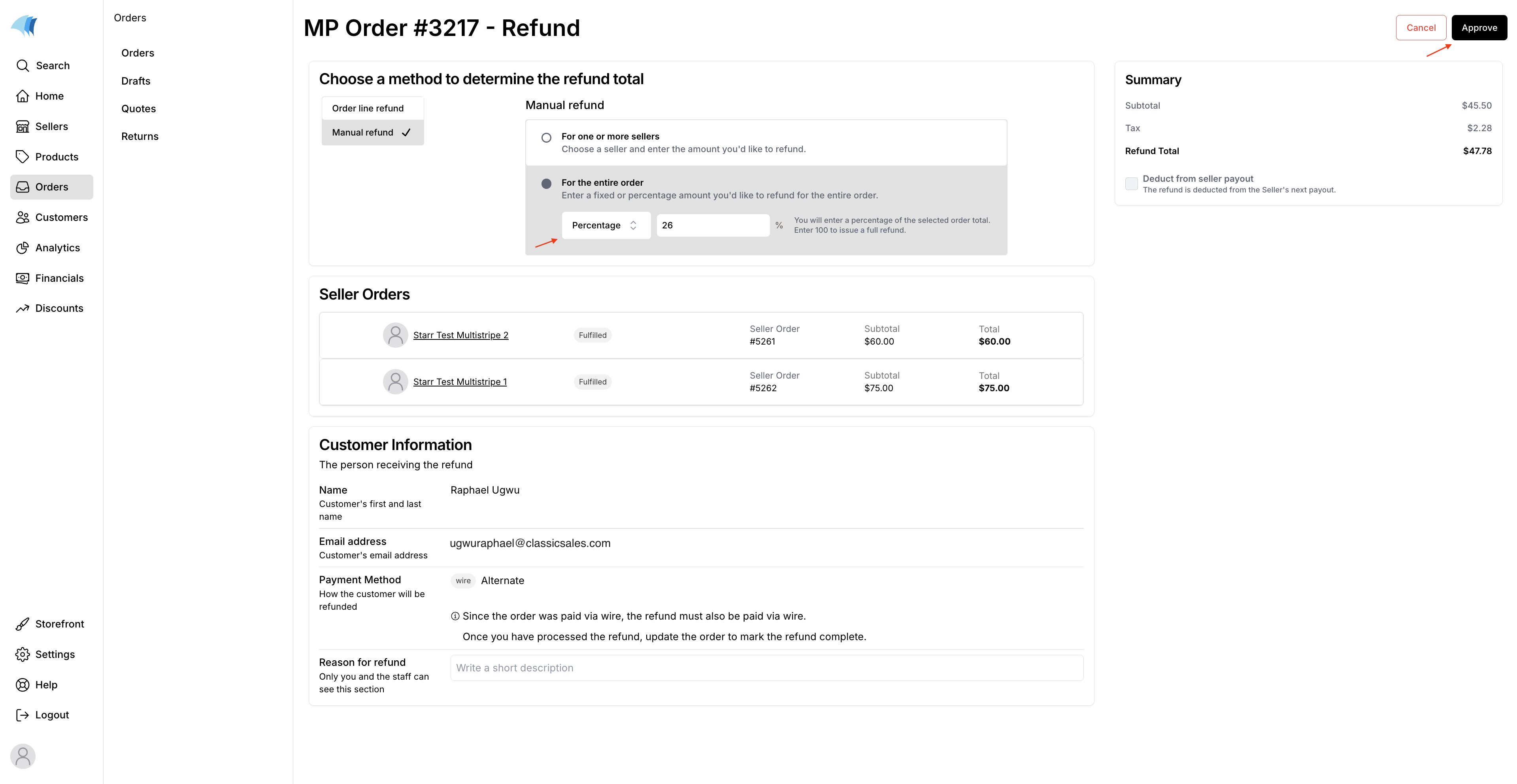
- You can enter a Reason for refund at the bottom of the page to provide an internal note about the refund. This reason will be displayed on the marketplace order.
- Verify that the refund totals under Summary are accurate.
- When ready, click Approve to process the refund.
Taxes are not added to manual fixed-rate refunds. You must handle the tax remittance separately, if applicable. The following steps show how to refund an entire order with a fixed amount:
- On your dashboard, navigate to the Orders page and open the order for which you want to issue a refund.
- Under the Fully paid summary section, click the Refund button.
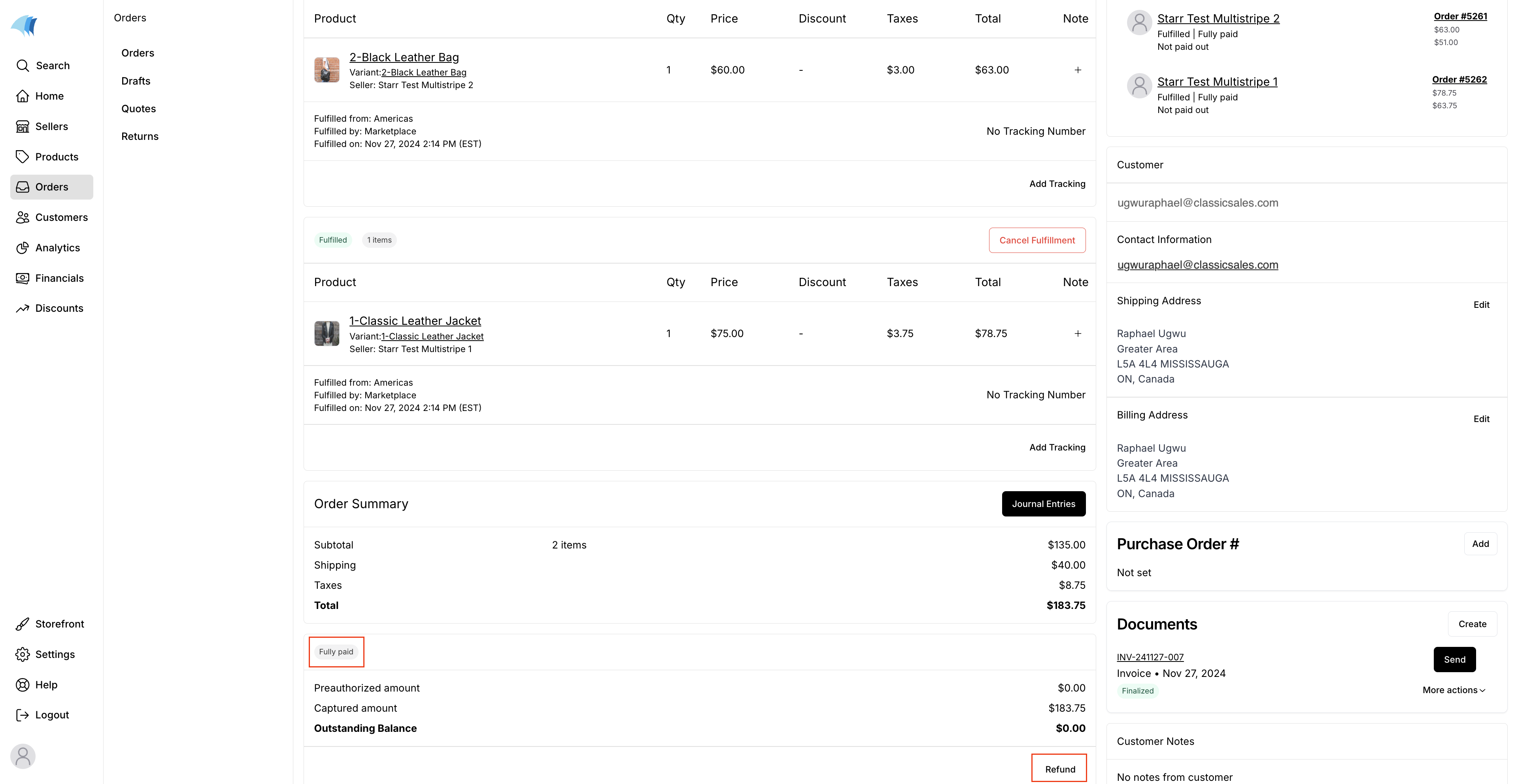
- On the Refund page, select the Manual Refund option.
- Select the For the entire order and choose the Fixed option from the dropdown.
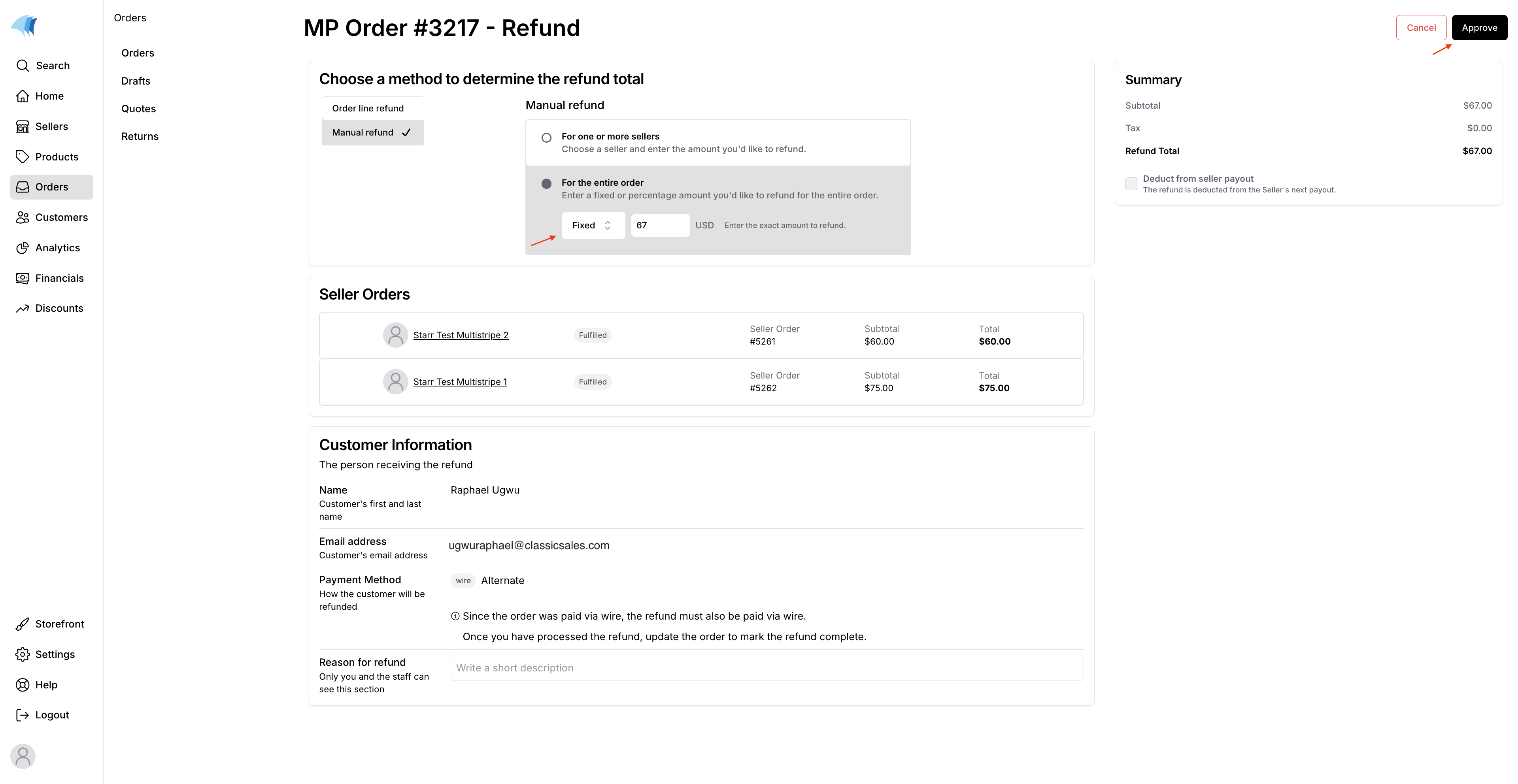
- You can also enter a Reason for refund at the bottom of the page to provide an internal note about the refund. This reason will be displayed on the marketplace order.
- Verify that the refund totals under Summary are accurate.
- When ready, click Approve to process the refund.
Fixed amount manual refunds do not automatically adjust records in the tax engine, such as Avalara. If you need to modify the amount of tax to remit, you must manually create a tax adjustment within Avalara.
Viewing refunds
Each refund for an order shows up as a line item in the payment summary on the MP Order details page. Each refund line item includes the following information:
- Reason for refund
- Amount refunded
- Seller payout deduction status
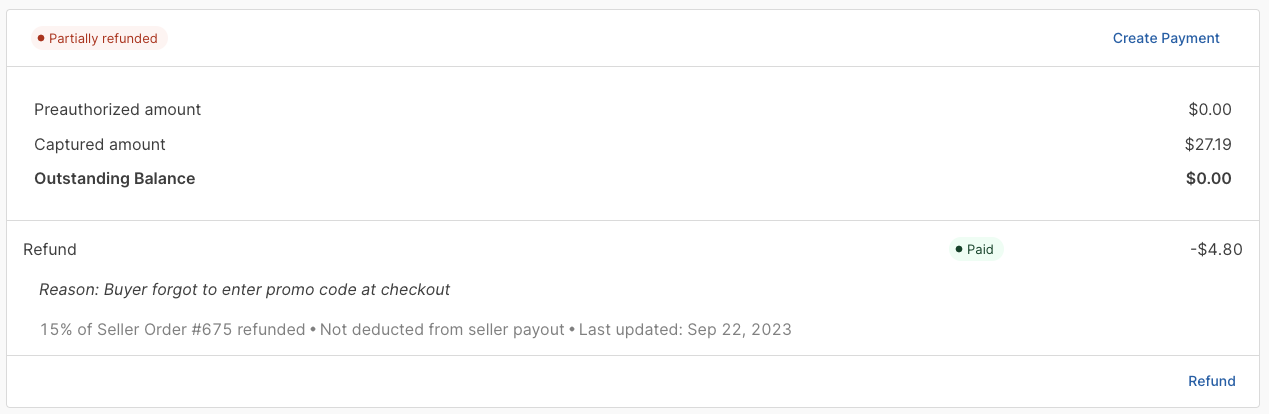
For an explanation of the various refund states and lifecycle, see the developer documentation for Refunds.
Cancel a refund
After initiating a refund, a refund record in the "Requested" state is generated. This stays on the order page even if you leave the refund page.
Steps
- Go to the order page where a refund was initiated.
- Click the refund row to open the MP Order - Refund page.
- In the footer bar, select Cancel.
Scenarios
Review the following sections to learn more about how to handle refunds in various scenarios.
Refund the entire order
To refund an entire order, whether the marketplace order or seller order, use the Manual refund -> Percentage option and refund 100% of the order. This is the most reliable way to refund the full order total and consider applicable taxes, rather than entering a fixed dollar amount.
Refund shipping
To refund shipping, you can process an Order line refund and choose to refund only the shipping under one or more seller orders. You can also choose to refund the marketplace shipping if this was the fulfillment method used when the order was placed.
Charge a refund to the seller
The marketplace operator bears the refund cost by default. You can choose to charge a refund to the seller when refunding order lines or seller orders. This option is not available for refunds applied to the entire marketplace order.
To deduct the refund from the seller, check the Deduct from seller payout box. This will reduce the seller's next payout, and the refund will appear on their payout statement.
As you process payouts, keep in mind that refunds do not change the marketplace commission calculation. The commission is based on the originally captured payment.
Even if a seller's order is fully refunded and deducted from their payout, the marketplace's commission will not change. If required, you can apply adjustments to the payout.
Refund a multi-currency order
Refunds are always processed and returned in the currency the buyer used to place the order. If the buyer pays in Canadian dollars on a US-based marketplace, they will be refunded in Canadian dollars.
Currency risk
Currency rates fluctuate. This means the rate at the time of payment may differ from the rate at the time of refund.
The buyer must always get back the exact amount they paid in their currency. Therefore, the risk of changing currency rates falls on the marketplace operator, as the merchant of record.
Conversely, if you deduct the refund amount from a seller's payout, the seller faces the currency risk. The payout is processed in the operator's local currency, and the amount for the refund will be converted from the buyer's currency again on the payout day.
Initial order
You run a marketplace that accepts both USD and CAD, but your domiciled currency is USD. A Canadian customer purchases a product for $100 CAD.
At the time of this payment, the exchange rate is $1 CAD to $0.80 USD, so the amount is converted to $80 USD.
Return and refund
Weeks later, the customer decides to return the product. You issue a refund of $100 CAD, as that was the original purchase amount. However, the exchange rate has now changed: $1 CAD equals $0.85 USD.
To complete the refund, you must convert $85 USD, which is $5 more than the original $80 USD you received.
Learn more about operating in multiple currencies.
Refund to multiple payment methods
When an order is paid using multiple payment methods, refunds are issued up to the original payment amount for each method.
Consider an order of $1000, split between two payment methods:
- Payment 1: $600
- Payment 2: $400
If a refund of $500 was issued, it would go back to Payment 1, as it's the earliest payment and has sufficient funds.
If a refund of $700 was issued, Payment 1 will be refunded in full ($600), and the remaining $100 will be refunded to Payment 2.